Crafting Your Prompt
Your journey with Creatr begins by clearly defining your vision. A well-written prompt not only communicates your idea but also guides our AI in generating a codebase that aligns with your goals. Follow these steps to create a strong, effective prompt.1. Describe Your Vision in Detail
Start by writing a comprehensive description of your web application. Include details about:- Design: Layout, color schemes, and overall aesthetics.
- Functionality: Core features, interactive elements, and user experience.
- Purpose: The problem your app solves or the unique experience it offers.
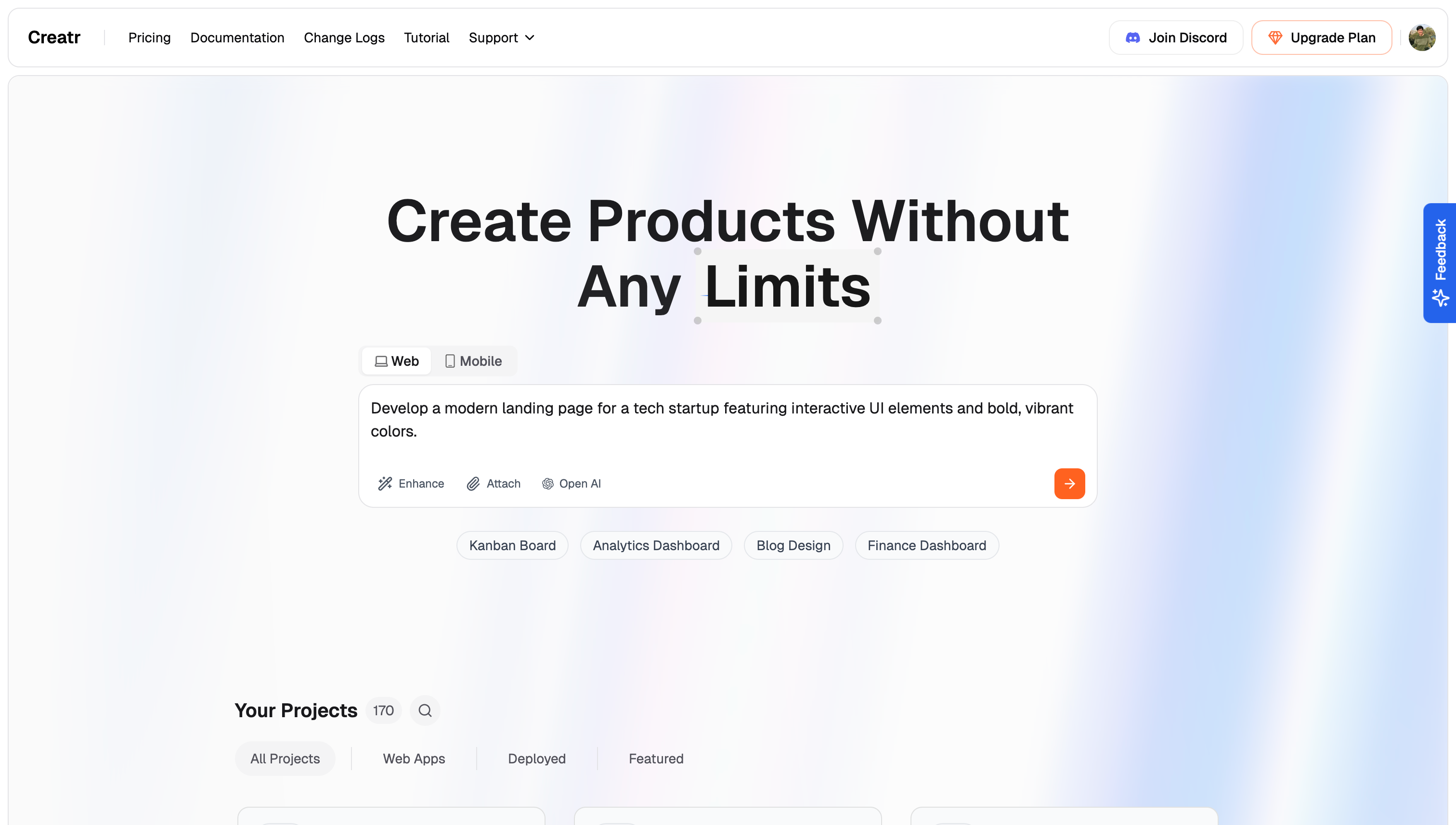
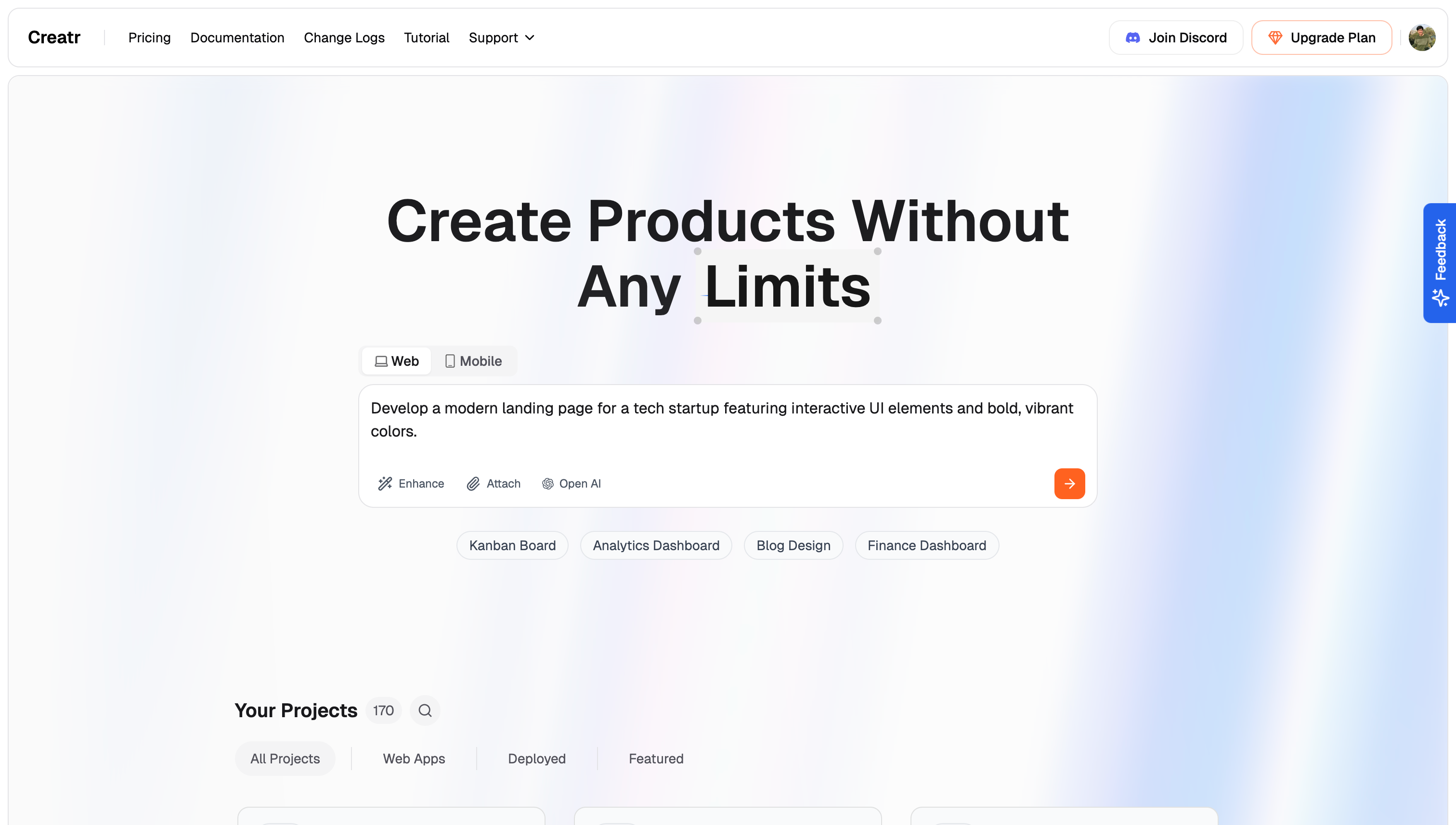
2. Enhance Your Prompt
Once you’ve drafted your vision, use the Enhance Prompt feature by pressing the corresponding button in the Creatr interface. This tool will:- Suggest improvements for clarity and detail.
- Adjust technical specifics to better align with a production-ready setup.
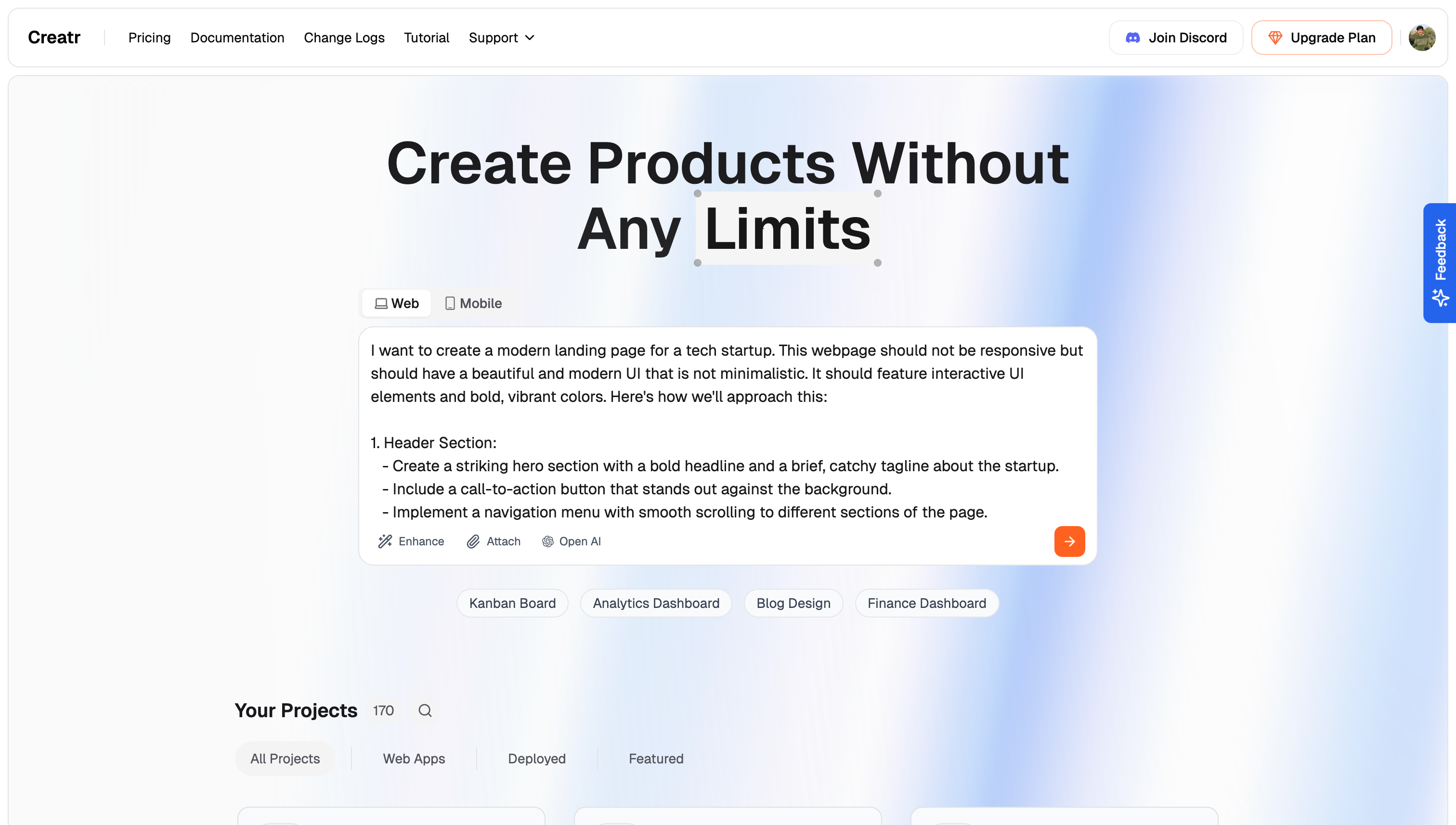
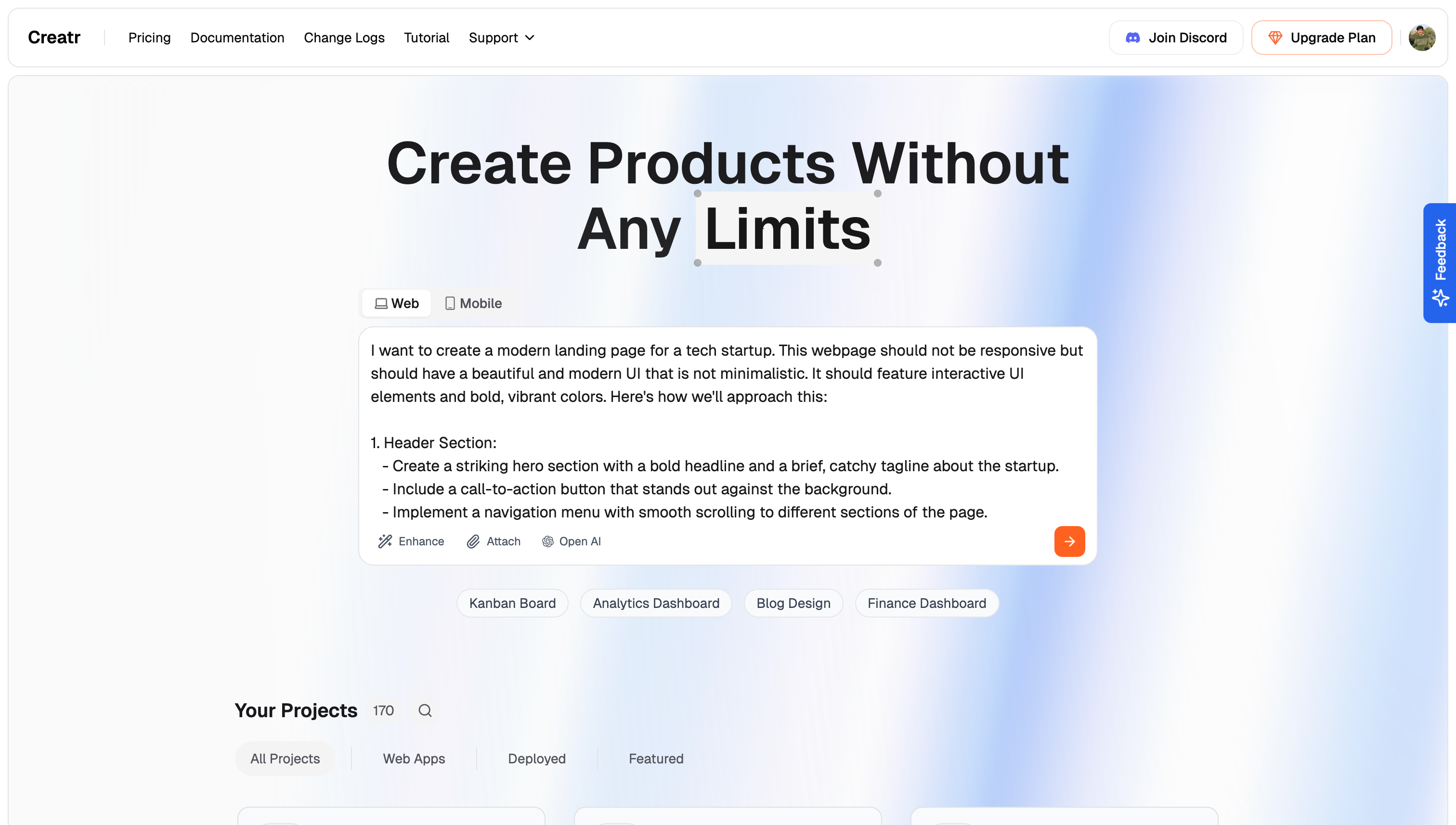
3. Add Attachments and OpenAI Integration
To provide additional context:- Attachments: Include images that showcase your design ideas and functionalities. These attachments help our AI better understand your desired style.
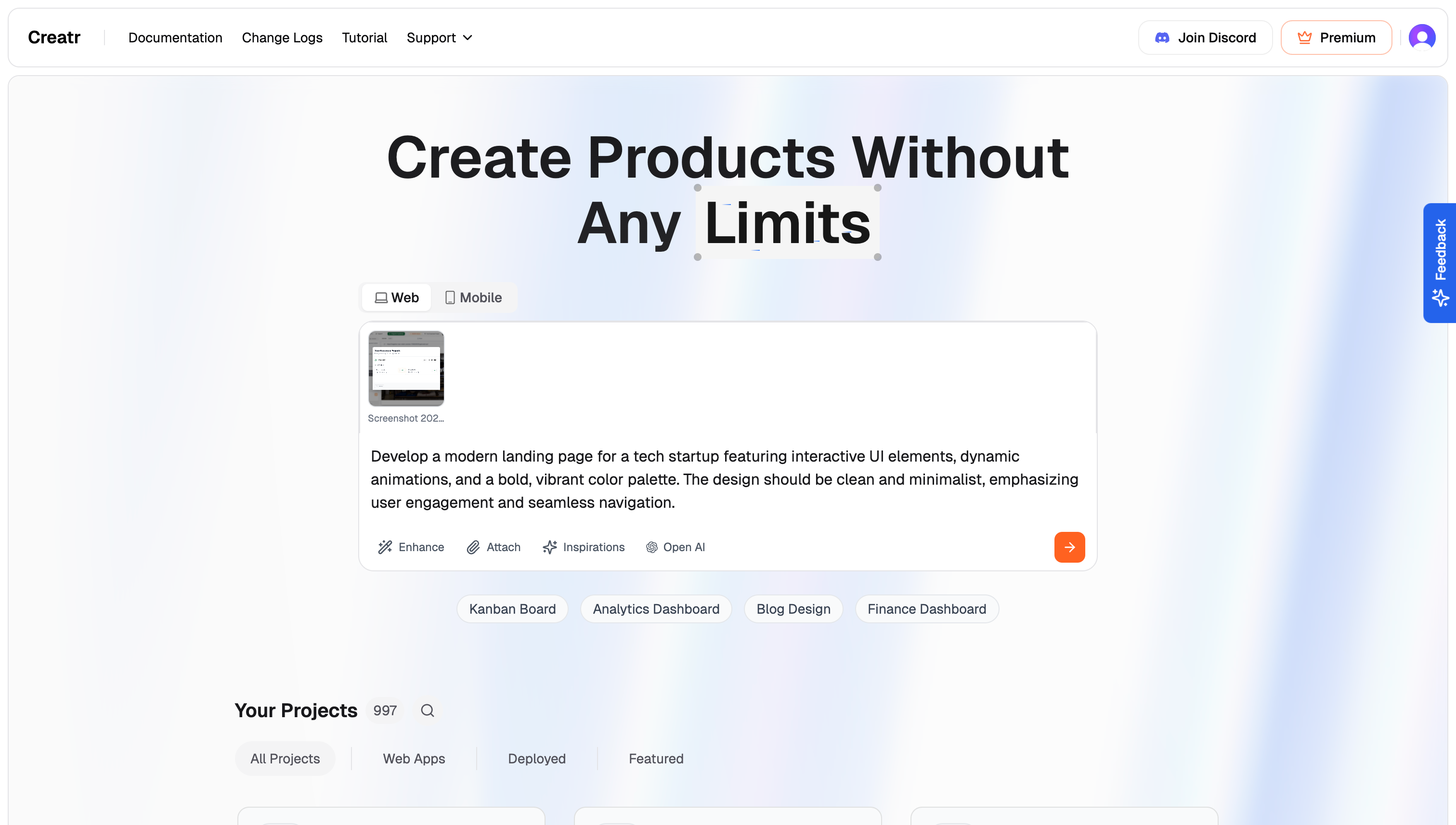
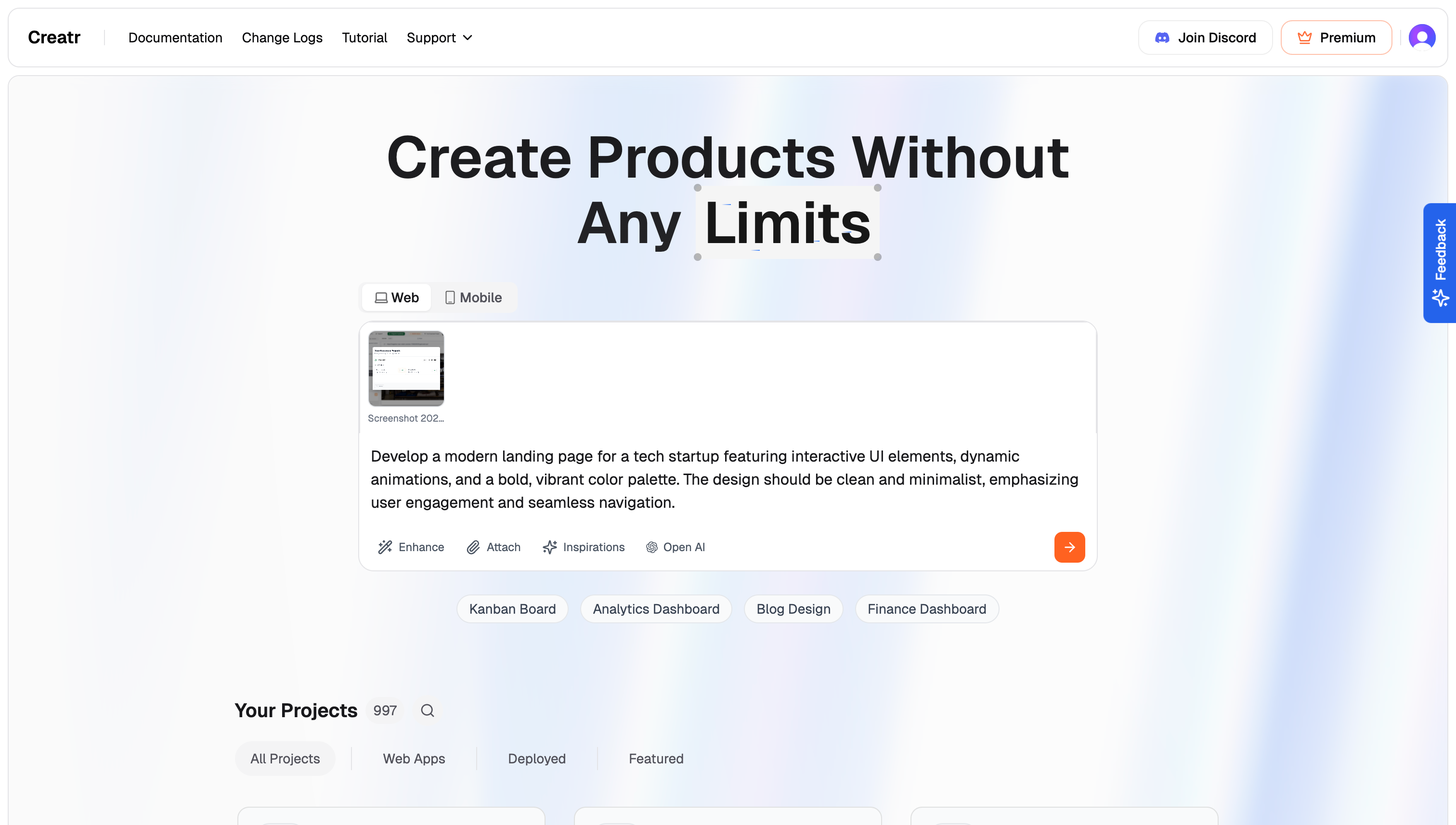
- OpenAI Integration: Activate OpenAI features to fine-tune technical details. This ensures that the generated code aligns even more precisely with your vision.
4. Utilize the Knowledge Base
The Knowledge Base is a powerful resource for setting project-level guidelines:- Project Guidelines: Establish consistent design rules, component usage, and best practices.
- Unified Vision: Maintain consistency across your app by defining a clear set of standards.
- Future Reference: Although we’ll cover the Knowledge Base in detail on a later page, it’s essential to know that it offers a centralized way to manage and enforce quality across your project.
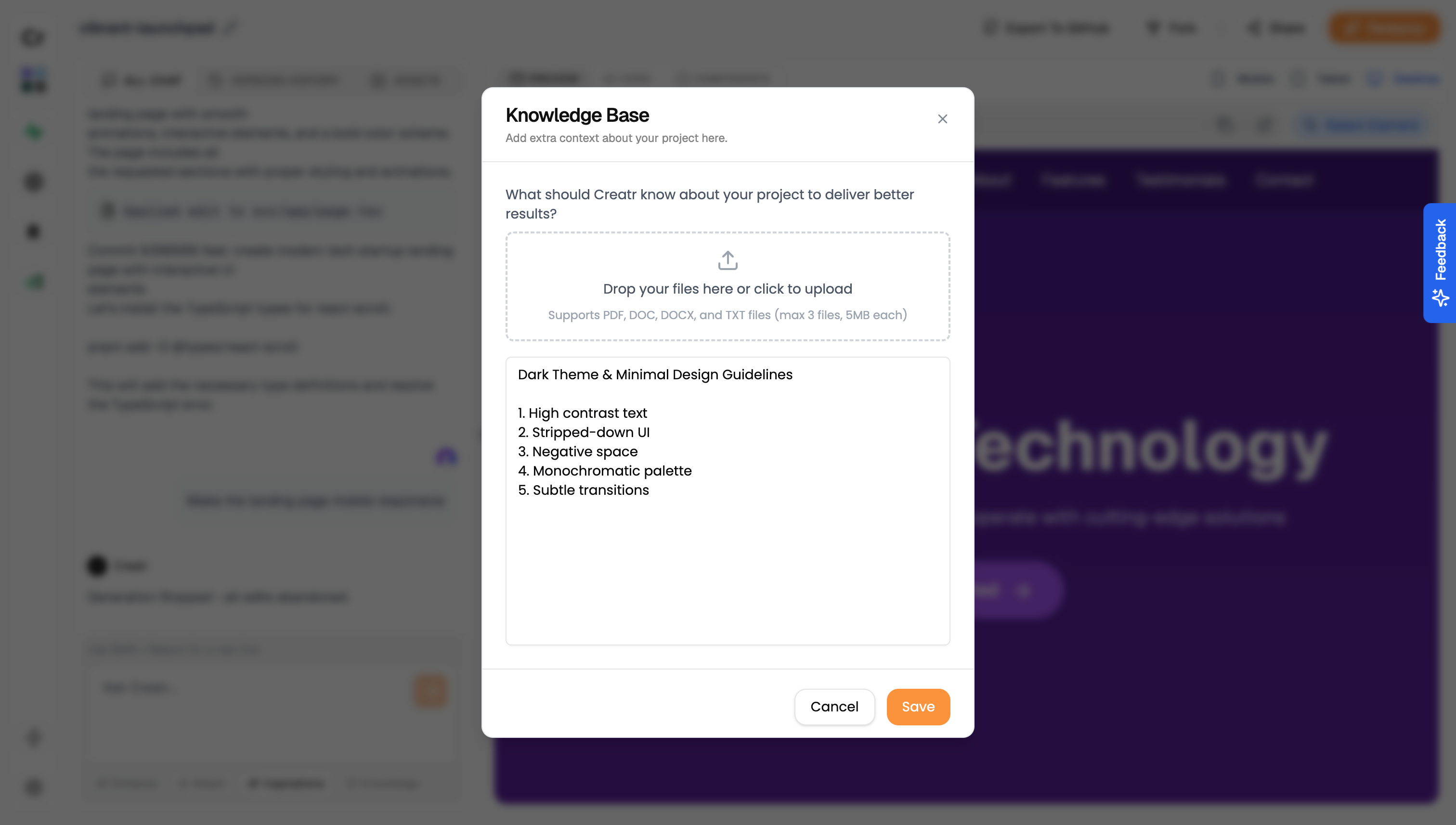
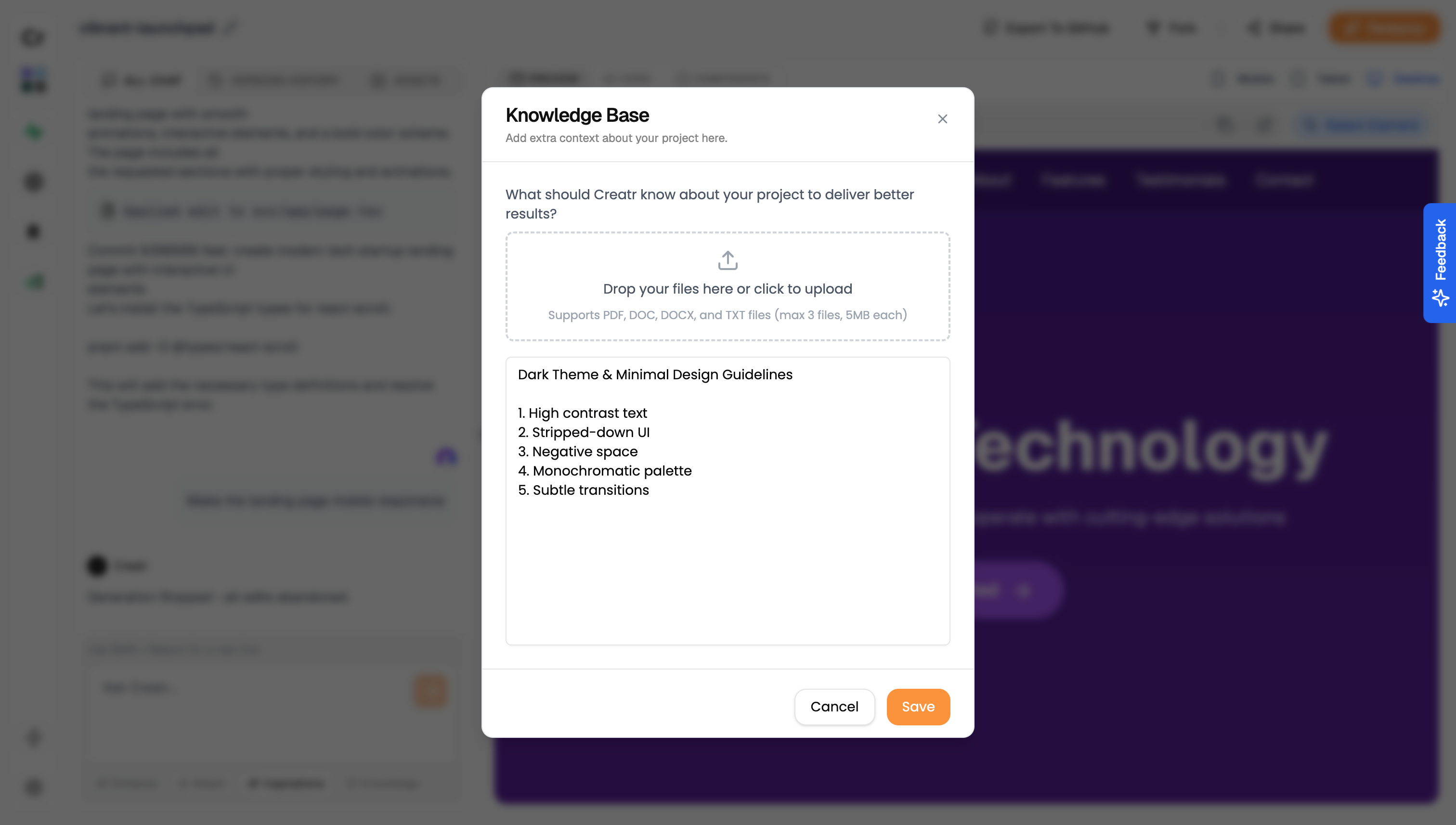
5. Edit for Fine Details
After the initial generation, use the Creatr workspace to refine your project:- General Layout: Start with the broad structure generated from your detailed prompt.
- Finer Details: Gradually incorporate more specific adjustments and polish each element.
- Iterative Process: Continuously edit and refine until every component perfectly reflects your vision.
By following these steps, you’ll create a detailed prompt that lays a solid foundation for your web app. Begin with a comprehensive vision, let our AI enhance it, and then use editing to add the fine details. With powerful tools like attachments, OpenAI integration, and a robust Knowledge Base at your disposal, you’re well on your way to creating an extraordinary web application with Creatr.

