On this page
- Step 1: Connect your domain to Creatr
- Step 2: Log in to your Wix account
- Step 3: Add the CNAME records
- Step 4: Add another CNAME record
- Step 5: Verify connection
- Troubleshooting
Step 1: Connect your domain to Creatr
- From your Creatr admin, go to Settings > Domains.
- Click Connect existing domain.
- Enter the domain name and click Next.
Step 2: Log in to your Wix account
- Open a new browser tab, and then log in to your Wix account.
- Go to Account Settings > Domains > … > Manage DNS records.
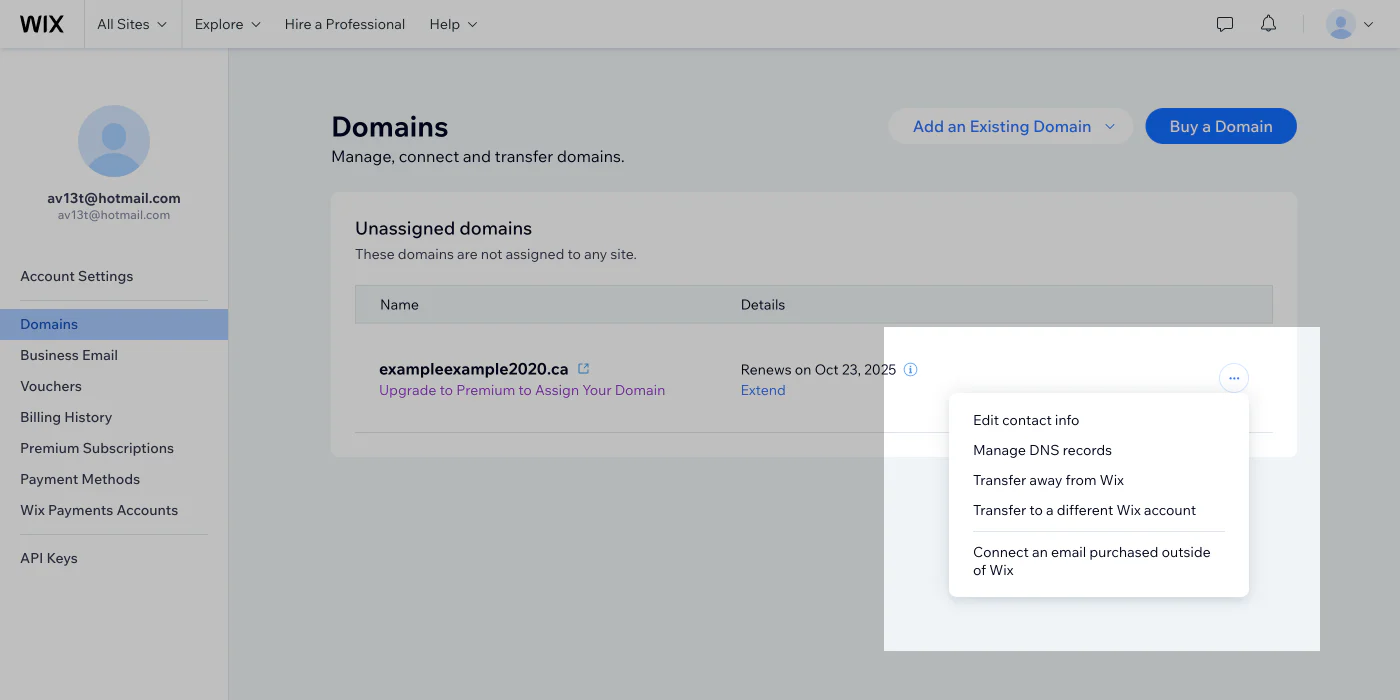
Step 3: Add the CNAME records
- In the CNAME (Aliases) section, click Add record.
- In the Host name field, enter _acme-challenge.hostname.
- In the Value field, enter hostname.a717d819c68725fc.dcv.cloudflare.com.
- Leave the TTL as 1 Hour.
- Click Save.
Step 4: Add another CNAME record
- In the CNAME (Aliases) section, click Add record again.
- In the Host name field, enter www.
- In the Value field, enter shops.myshopify.com.
- Leave the TTL as 1 Hour.
- Click Save.
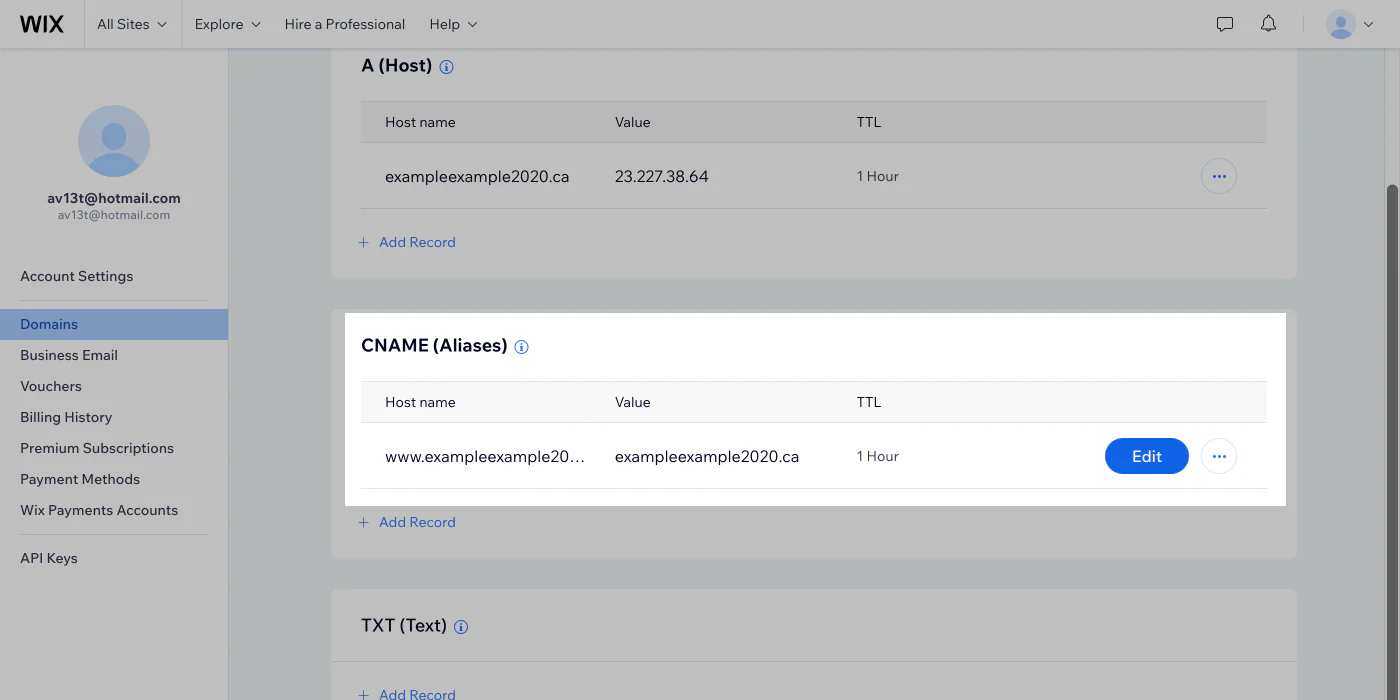
Step 5: Verify connection
- From your Creatr admin, go to Settings > Domains.
- After your domain is verified, it will be displayed as connected on the Domains page in your Creatr admin.
Note
It’s normal to have a warning stating, Domain connection Pending, because some providers can take longer to verify the connection.

