On this page
- Step 1: Connect your domain to Creatr
- Step 2: Log in to your Squarespace account
- Step 3: Add the CNAME records
- Step 4: Add another CNAME record
- Step 5: Verify connection
- Troubleshooting
Step 1: Connect your domain to Creatr
- From your Project workspace, go to Settings > Manage Custom Domains.
- Enter domain.
- Click Save
Step 2: Log in to your Squarespace account
- Open a new browser tab, and then log in to your Squarespace account.
- Click Account dashboard > Domains, and then click the domain that you want to connect to Creatr.
- Click DNS.
- Optional: If you have existing records that you want to keep, such as MX records or TXT records, then save them in a Word Document or Google Docs.
- Click the trash can icon to delete the existing Squarespace DNS records.
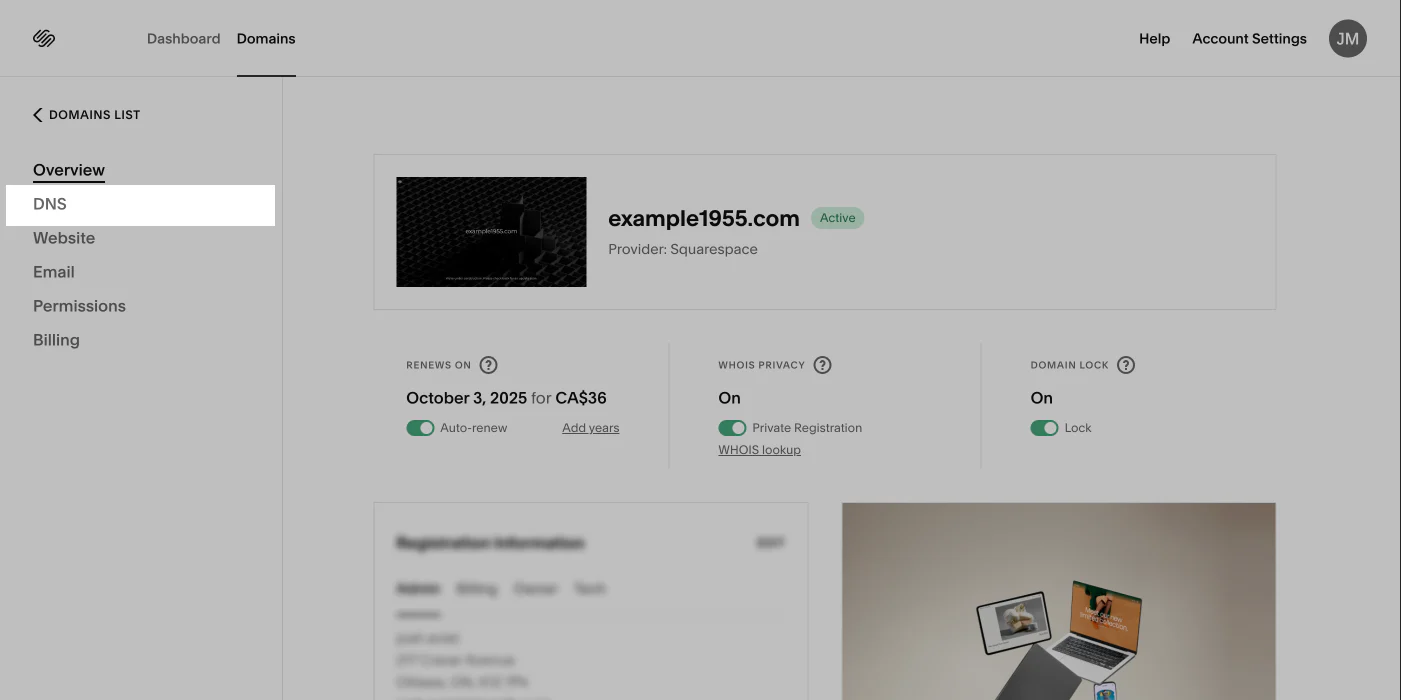
Step 3: Add the CNAME records
- From the DNS settings of your Squarespace domain, click ADD RECORD.
- Enter the following CNAME record to your DNS settings:
- Host: _acme-challenge.hostname
- Type: CNAME
- Priority: -
- Data: hostname.a717d819c68725fc.dcv.cloudflare.com
- Click SAVE.
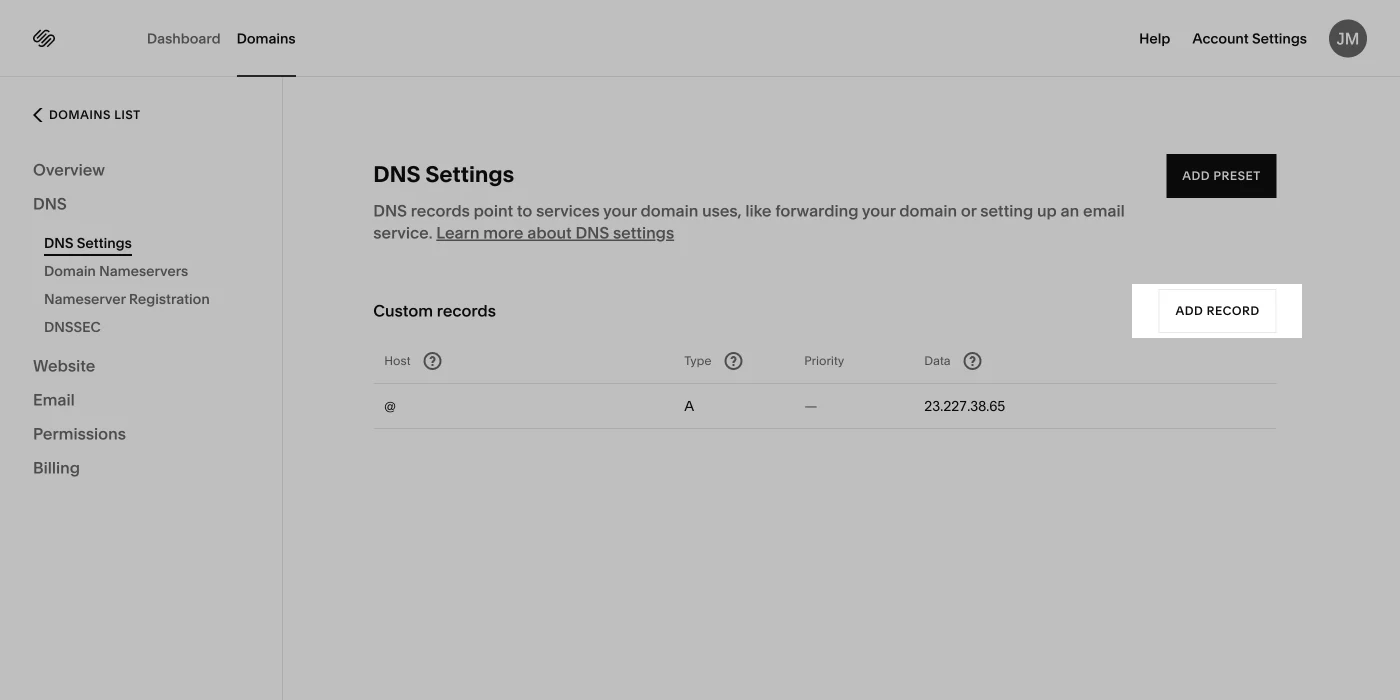
Step 4: Add another CNAME record
- From the DNS settings of your Squarespace domain, click ADD RECORD.
- Enter the following CNAME record to your DNS settings:
- Host: www
- Type: CNAME
- Priority: -
- Data: customers.getcreatr.app
- Click SAVE.
Step 5: Verify connection
- From your Creatr admin, go to Settings > Manage Custom Domains.
- After your domain is verified, it will be displayed as connected on the Manage Custom Domains tab in your Project Settings.
Note
It’s normal to have a warning stating, Domain connection Pending, because some providers can take longer to verify the connection.

