On this page
- Step 1: Connect your domain to Creatr
- Step 2: Log in to your GoDaddy account
- Step 3: Update the CNAME records
- Step 4: Update the CNAME records
- Step 5: Verify connection
- Troubleshooting
Step 1: Connect your domain to Creatr
- From your Project workspace, go to Settings > Manage Custom Domains.
- Enter domain.
- Click Save
Step 2: Log in to your GoDaddy account
- Open a new browser tab, and then log in to your GoDaddy Domain Portfolio.
- Select the domain that you want to connect to Creatr.
- Click DNS.
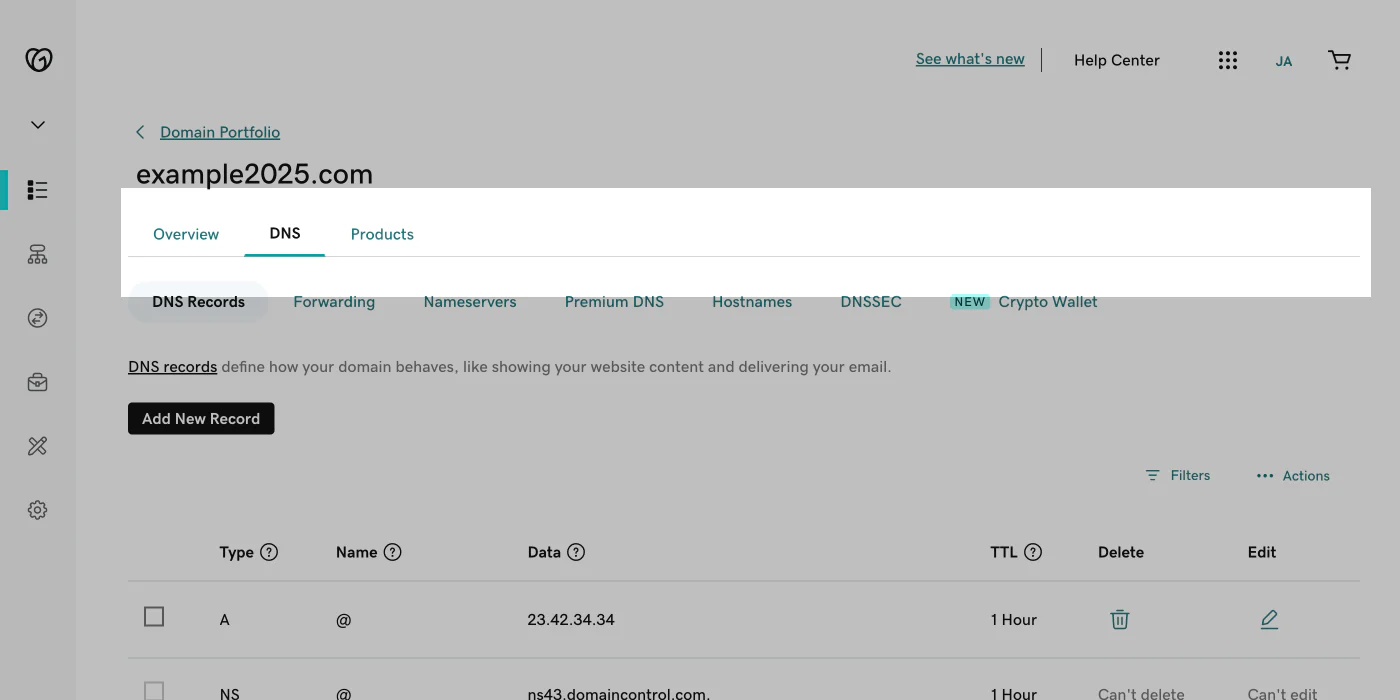
Step 3: Add the CNAME records
- Locate the CNAME record, and then click the pencil icon.
- Enter the following CNAME record to your DNS settings:
- Type: CNAME
- Name: _acme-challenge.hostname
- Value: hostname.a717d819c68725fc.dcv.cloudflare.com
- TTL: 1 hour
- Click Save.
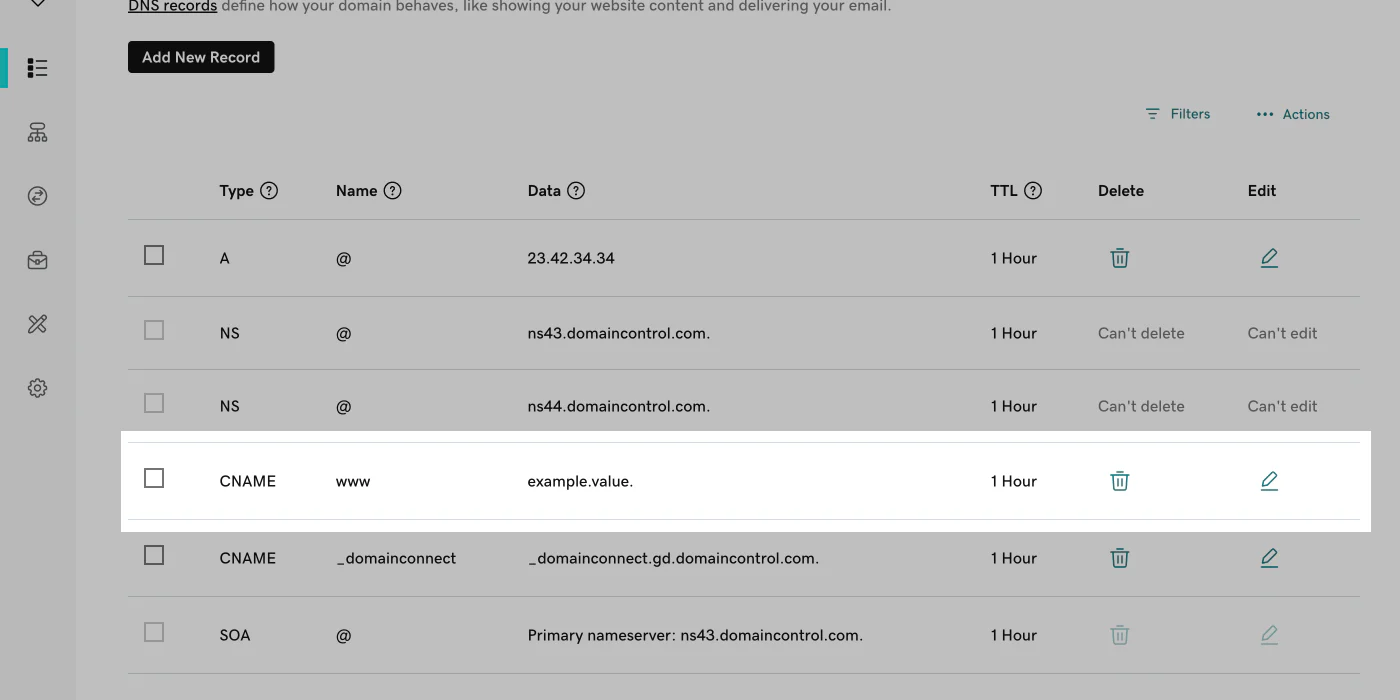
Step 4: Add another CNAME records
- Add new the CNAME record.
- Enter the following CNAME record to your DNS settings:
- Type: CNAME
- Name: www
- Value: customers.getcreatr.app
- TTL: 1 hour
- Click Save.
Step 5: Verify connection
- From your Creatr admin, go to Settings > Manage Custom Domains.
- After your domain is verified, it will be displayed as connected on the Manage Custom Domains tab in your Project Settings.
Note
It’s normal to have a warning stating, Domain connection Pending, because some providers can take longer to verify the connection.

