On this page
- Step 1: Connect your domain to Creatr
- Step 2: Log in to your Alibaba Cloud account
- Step 3: Add the CNAME records
- Step 4: Add another CNAME record
- Step 5: Verify connection
- Troubleshooting
Step 1: Connect your domain to Creatr
- From your Project workspace, go to Settings > Manage Custom Domains.
- Enter domain.
- Click Save
Step 2: Log in to your Alibaba Cloud account
- Open a new browser tab and log in to your Alibaba Cloud account.
- Click Console.
- Click Domain names.
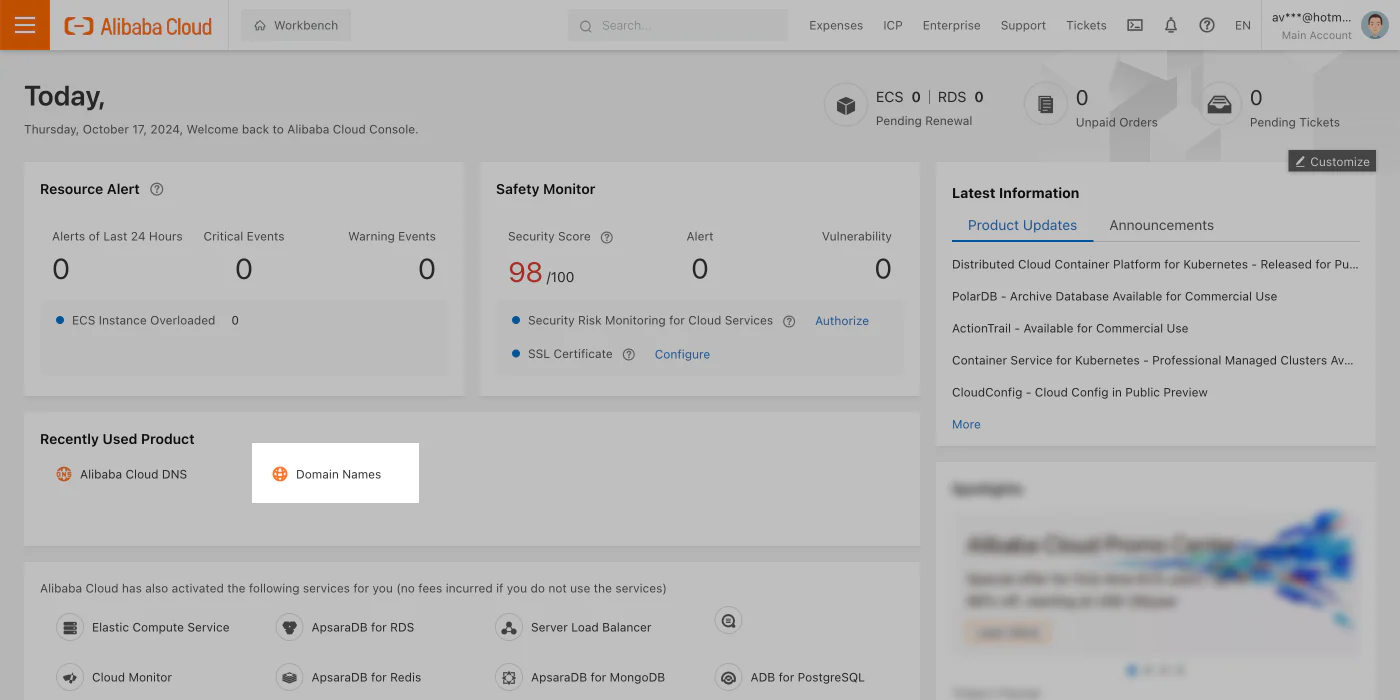
Step 3: Add the CNAME records
- Click Domain Name Resolution.
- Click Add DNS Record.
- For Record Type, select CNAME.
- In Hostname, enter _acme-challenge.hostname.
- In DNS Request Source, select Default.
- In Record Value, enter hostname.a717d819c68725fc.dcv.cloudflare.com.
- In TTL Period, select 10 (Recommended).
- Click OK.
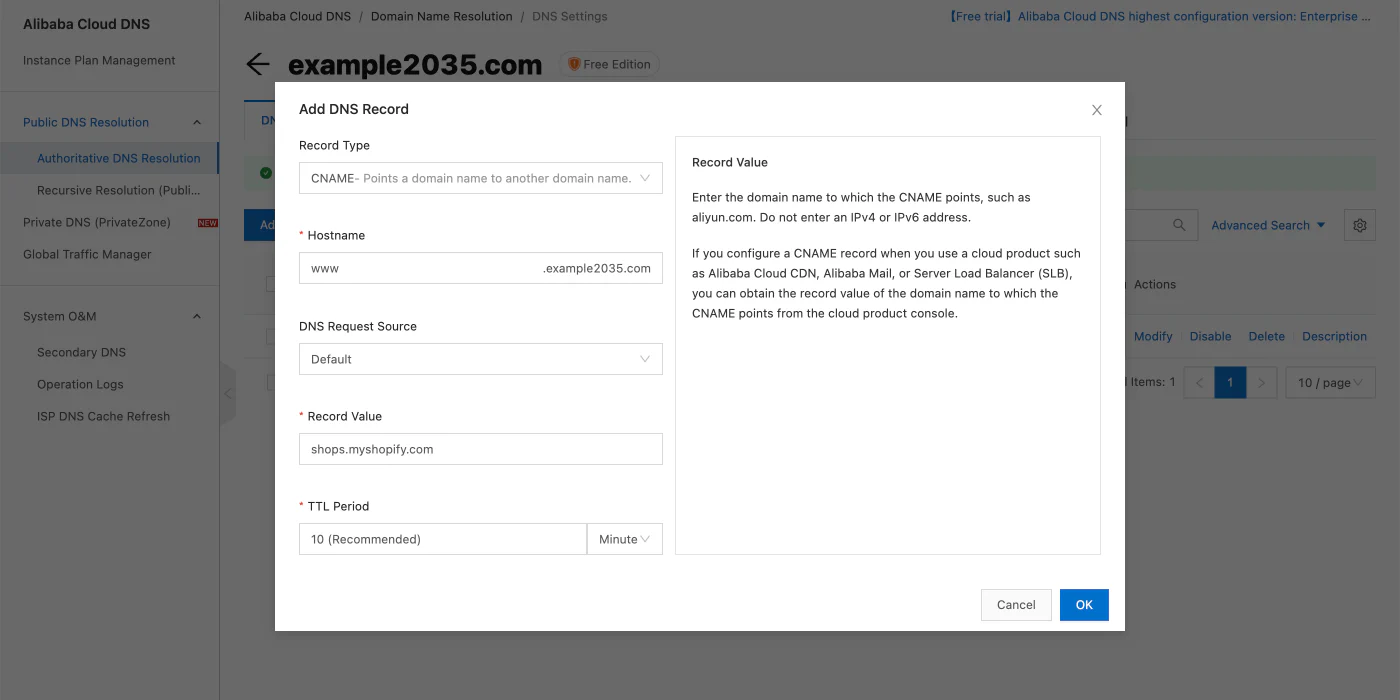
Step 4: Add another CNAME record
- Click Add DNS Record again.
- For Record Type, select CNAME.
- In the Hostname field, type www.
- In DNS Request Source, select Default.
- In Record Value, enter customers.getcreatr.app.
- In TTL Period, select 10 (Recommended).
- Click OK.
Step 5: Verify connection
- From your Creatr admin, go to Settings > Manage Custom Domains.
- After your domain is verified, it will be displayed as connected on the Manage Custom Domains tab in your Project Settings.
Note
It’s normal to have a warning stating, Domain connection Pending, because some providers can take longer to verify the connection.

